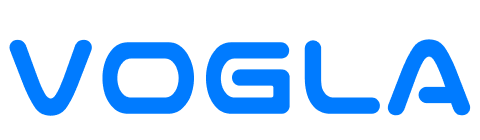Why OpenAI's AI interface for Mac Will Change Your Workflow
Instro
OpenAI's recent acquisition of a small Mac-focused AI startup signals a push to put powerful assistants directly inside the applications people use every day. That shift can speed tasks — but it raises practical questions about privacy, access, and safe monitoring.
Background
OpenAI acquired Software Applications Incorporated, the team behind a Mac-native assistant called Sky that can accept natural-language prompts and act inside apps. All 12 members of the startup's team will join OpenAI. The company says Sky can interact with apps and understands screen contents. Terms of the deal were not disclosed. If confirmed, tighter Mac integration would bring AI prompts, automation, and on-screen context into mainstream macOS workflows.
Key Takeaways
- OpenAI is expanding into desktop-first AI with a Mac-native assistant concept.
- Deep app and screen access makes workflows faster — and raises privacy risks.
- Users and IT teams should prepare monitoring, consent policies, and incident response plans.
- If confirmed, expect more desktop AI integrations across tools and platforms.
Background
The startup’s Mac assistant, known as Sky, was designed to let users type natural language prompts to write, code, plan, and manage their day. It reportedly can operate within other macOS applications and interpret what is visible on the screen. OpenAI has acquired the team behind Sky and said the group will join its applications division. The move follows several large acquisitions as OpenAI builds device and product capabilities.
Why does this matter beyond a press release? Desktop AI that can read and act on screen content is a different technical class than cloud-only chatbots. It opens automation and context-aware help directly where users work — email, calendars, IDEs, documents, and more. But with deeper access comes a set of responsibilities. Sensitive content may be exposed to models or third-party services. App-level automation increases the attack surface if permissions are not tightly controlled.
OpenAI’s pattern of acquiring teams building device or application-level AI suggests a strategy: bake AI into platforms, not just APIs. For Mac users, that could mean faster drafting, smarter code completion, and automated routines triggered by on-screen context. For organizations, it introduces governance questions: who can install agents that observe screens, what data is allowed to flow to AI services, and how will consent be recorded and audited?
Because some details remain private, this article focuses on practical steps you can take right now to protect data, monitor usage, and respond to incidents if a desktop AI gains app-level access.
Why It Matters for you or your Businesses
Desktop AI that understands screen context transforms productivity. Instead of copying text between apps or explaining context to an assistant, the tool can act in-place. That saves time and reduces friction. For knowledge workers, it could shave minutes off routine tasks. For developers, it may speed debugging and scaffolding. For small teams, it can act like an always-on co-pilot.
But the same capabilities that speed work create new privacy and security trade-offs. An assistant that reads your screen can see passwords displayed in plain text, confidential drafts, customer data, and proprietary code. If this data reaches a model or a vendor service, you must know how it’s handled, logged, and retained. Even with strong vendor promises, endpoints and local permissions still need careful control.
From a compliance perspective, organizations must ensure any screen-reading or automation respects regulations like GDPR, CCPA, or sector rules. Consent matters: employees, contractors, and clients should be informed before any agent inspects or transmits personal data. IT and security teams should treat desktop AI agents like any other privileged application — enforce least privilege, restrict network egress, and implement logging and alerts.
Finally, the human element is critical. Users must understand what the assistant can do, how to pause or revoke access, and how to report suspected misuse. Clear user controls and training reduce accidental exposure and help preserve trust while taking advantage of productivity gains.
Action Checklist
For You & Your Business
- Inventory: Identify which desktop AI agents or extensions are installed across your Macs.
- Permissions: Review and tighten permissions. Disable screen capture or application control unless explicitly required.
- Data handling: Ask vendors about local vs. cloud processing, retention, and deletion policies. Insist on clear data-use contracts.
- User consent: Inform staff and obtain documented consent where required by local law or company policy.
- Training: Run short sessions showing how to pause the assistant, delete local data, and recognize unsafe prompts.
- Backup & secrets: Never display passwords or secrets in plain text while the assistant is active. Use password managers and secure input controls.
For Employers & SMBs
- Policy: Add desktop AI to your acceptable use and data protection policies. Define permitted tasks and prohibited data types.
- Network controls: Use egress filtering and allowlist trusted domains for AI services. Monitor unusual traffic patterns.
- Endpoint monitoring: Log installation events and privilege escalations. Alert on unexpected screen-capture permissions.
- Vendor assessment: Require security questionnaires and SOC/ISO evidence for AI vendors with screen or app access.
- Incident plan: Prepare a response playbook for data exposure from an AI agent (see checklist below).
- Audit & review: Schedule periodic reviews of agent behavior, data flows, and permission changes.
Incident Response Checklist (quick)
- Isolate the device: Disconnect from the network to prevent further data transfer.
- Capture evidence: Preserve logs, timestamps, and screenshots for investigation.
- Revoke access: Remove agent permissions and credentials tied to the device or account.
- Notify stakeholders: Inform security, legal, and affected users per policy and regulatory timelines.
- Contain and remediate: Patch, update, or uninstall the agent; rotate secrets if exposed.
- Report and learn: Update policies and controls based on root-cause analysis.
Trend
OpenAI's acquisition fits a clear pattern: technology firms are integrating generative AI into device-level software for more contextual assistance. The trend moves intelligence from cloud-only chat windows into the apps people already use. Expect more startups and major vendors to pursue similar integrations in the near term.
Insight
From a security perspective, treat any agent that reads or acts on screen content like a privileged application. Apply principle-of-least-privilege, require documented consent, and prefer local-first processing when possible. Where cloud processing is necessary, restrict the data sent and insist on encryption in transit and at rest, plus clear retention limits.
How VOGLA Helps
VOGLA offers an all-in-one AI toolkit that helps teams adopt desktop and cloud assistants responsibly. With VOGLA you get single-login access to multiple verified AI tools through one secure dashboard. Use VOGLA to centralize vendor controls, manage permissions, and monitor usage across devices. Our platform helps you enforce access policies and audit AI tool activity without juggling multiple logins.
FAQs
- Will a Mac AI assistant see everything on my screen?
Only if it has been granted screen or app-access permissions. Review and revoke these permissions in System Settings and app preferences. - Can I stop a desktop AI from sending data to the cloud?
Sometimes. Some assistants offer a local-only mode. Always check vendor documentation and network controls to block egress if needed. - Do I need consent to run AI agents at work?
In many jurisdictions and corporate settings, yes. Inform users and record consent according to local laws and company policies. - What immediate steps should IT take after installation?
Inventory the agent, validate vendor security, restrict unnecessary permissions, and enable network monitoring for the device.
Closing CTA
As desktop AI becomes more capable, responsible adoption will decide whether these tools boost productivity or create new risks. VOGLA makes that decision easier: single sign-on to vetted AI tools, centralized permission controls, and monitoring that helps teams stay compliant. Try VOGLA to evaluate and govern AI assistants safely across your Macs and other endpoints.